Background Sensor Data
Overview
The Background Sensor Data page, accessible from the study dashboard, provides a centralized interface for viewing and managing sensor data collected from participants’ smartphones. This section enables researchers to filter, decrypt, and download sensor data for detailed analysis, supporting studies that leverage passive data collection.
The SMAAT platform supports a variety of sensors (e.g., GPS, accelerometer, gyroscope) and offers flexible tools to explore and export sensor data, ensuring compatibility with diverse research objectives and data security requirements.
Accessing Background Sensor Data
From the study dashboard, click “View Details” in the Sensor Data Overview area to access the Background Sensor Data page. This page displays all collected sensor data, with options to filter by participant, sensor type, or time range.
If the data is encrypted, upload your private key and click “Decrypt Now” to access the data. You can download all or filtered data as a CSV file for further analysis.
Example: For a study on physical activity, filter accelerometer data for a specific participant over a 7-day period and download it as a CSV file for analysis in statistical software.
Troubleshooting Tip: If sensor data appears incomplete, verify that participants have granted necessary sensor permissions in the Participant Management settings.
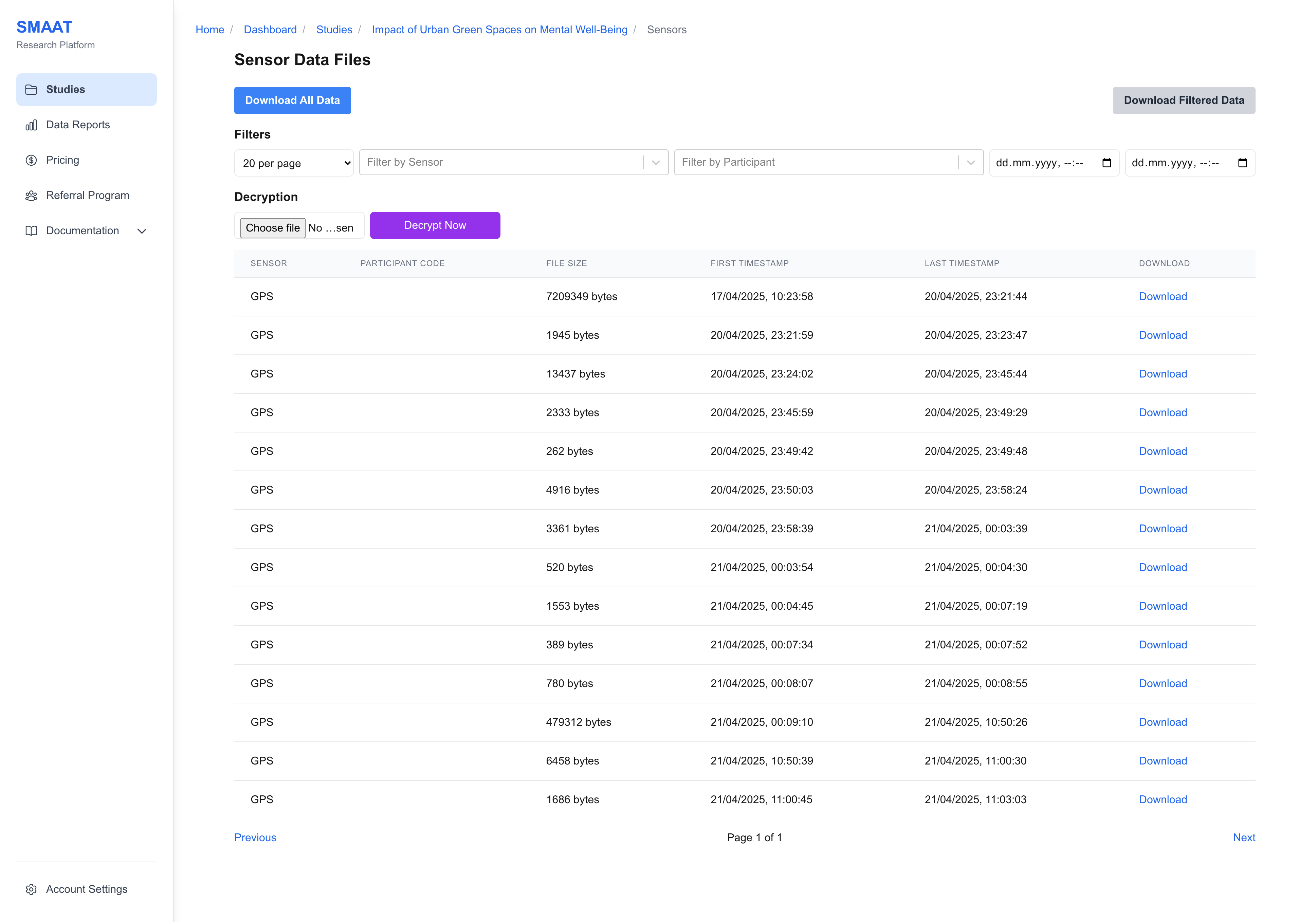
Filtering Sensor Data
Use the filter options to narrow down sensor data by:
- Participant: Select data by participant code or stable participant ID.
- Sensor: Choose specific sensors (e.g., GPS, accelerometer, light sensor).
- Time Range: Specify a date range to focus on data collected during a particular period.
Example: Filter GPS data for all participants during a specific event (e.g., a festival) to analyze mobility patterns.
Troubleshooting Tip: If no data appears after applying filters, ensure the selected sensors were enabled in the study’s sensor data settings.
Next Steps
With Background Sensor Data configured, explore the following sections to continue analyzing and managing your research on the SMAART platform:
Data Analysis
- Data Reports: Create customizable dashboards to visualize study data.
- Frequently Asked Questions: Find answers to common questions about the SMAAT platform.