Study Dashboard
Overview
The Study Dashboard is the central hub for monitoring and managing an active or planned study on the SMAAT platform. It provides real-time insights into participant engagement, notification delivery, and data collection, empowering researchers to make informed decisions throughout the study lifecycle. This section offers a comprehensive guide to navigating the Study Dashboard and utilizing its features to manage invitations, participants, notifications, and data effectively.
Access the Study Dashboard from a study card on the studies page (https://smaat.eu/dashboard/studies). The dashboard provides a centralized interface for managing all aspects of a study, with sections for invitations, participants, notifications, and data analysis.
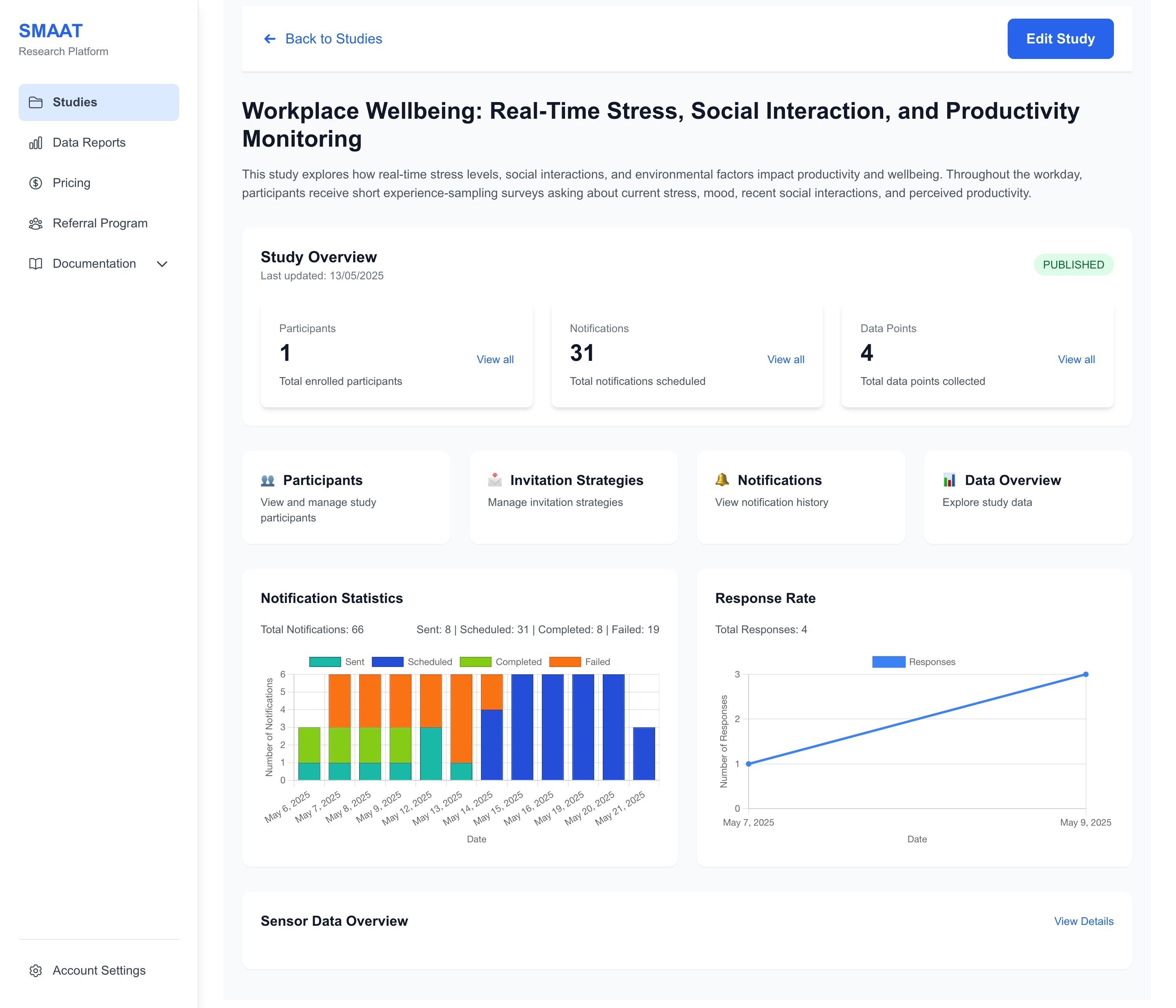
Managing Invitations
The Invitations section allows you to create and distribute invitations to recruit participants. It is divided into two tabs: Fixed Strategies and Custom Invitations.
Fixed Strategies
Fixed strategies provide a general invitation method for all participants:
- Study Code: A unique code (e.g., “STUDY123”) that participants can enter in the SMAAT app to join.
- Web Link: A link to the study’s public web page, containing information and instructions for joining.
- Direct Application Link: A link that opens the study in the SMAAT app after installation.
- QR Code: A scannable code linked to the direct application link, displayed on the web page and shareable.
- Public Study Option: Enable to make the study discoverable in the app’s search feature.
Example: Share the QR code at a conference to allow attendees to join your study instantly by scanning it with their smartphones.
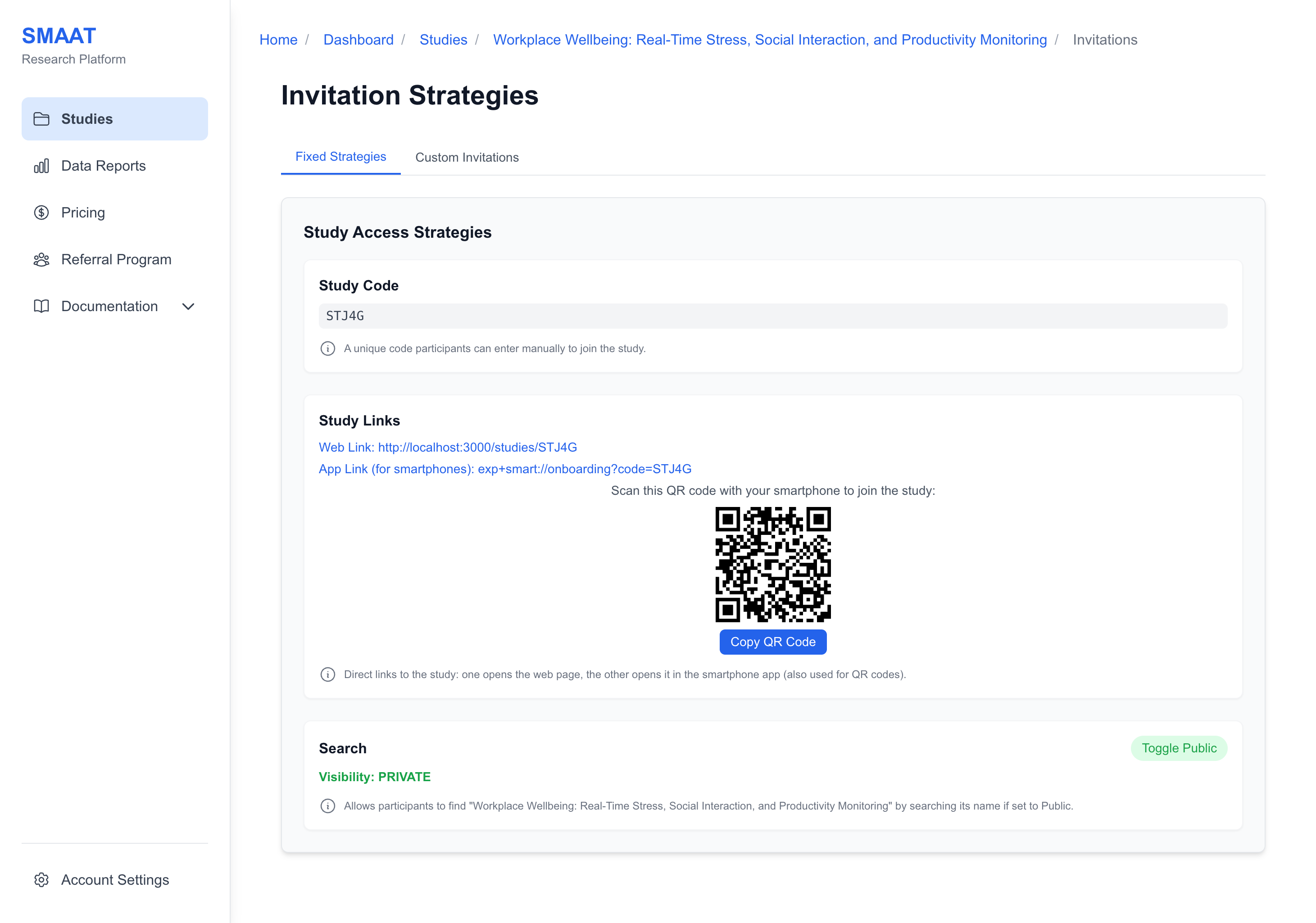
Custom Invitations
Custom invitations allow you to create individualized invitations for specific participants:
- Click “+ Create Invitations” to open a modal.
- Add invitations by uploading a CSV file or pasting a list with columns: participantCode (optional, e.g., “P001”), groupCode (optional, e.g., “GroupA”), and email (optional, for sending invitations).
- Submit to generate invitation links and QR codes for each participant.
- Send invitations via email by selecting participants, clicking “Send Emails,” and customizing the email subject and body (in HTML) with placeholders ([INVITATION_LINK], [STUDY_PAGE_LINK]).
Example: Upload a CSV with 50 participants, each with a unique participantCode and groupCode, and send personalized email invitations with a link to join the study.
Troubleshooting Tip: If emails are not sending, ensure participants have valid email addresses and the invitation status is “Created.” The status changes to “Sent” to prevent duplicate emails.
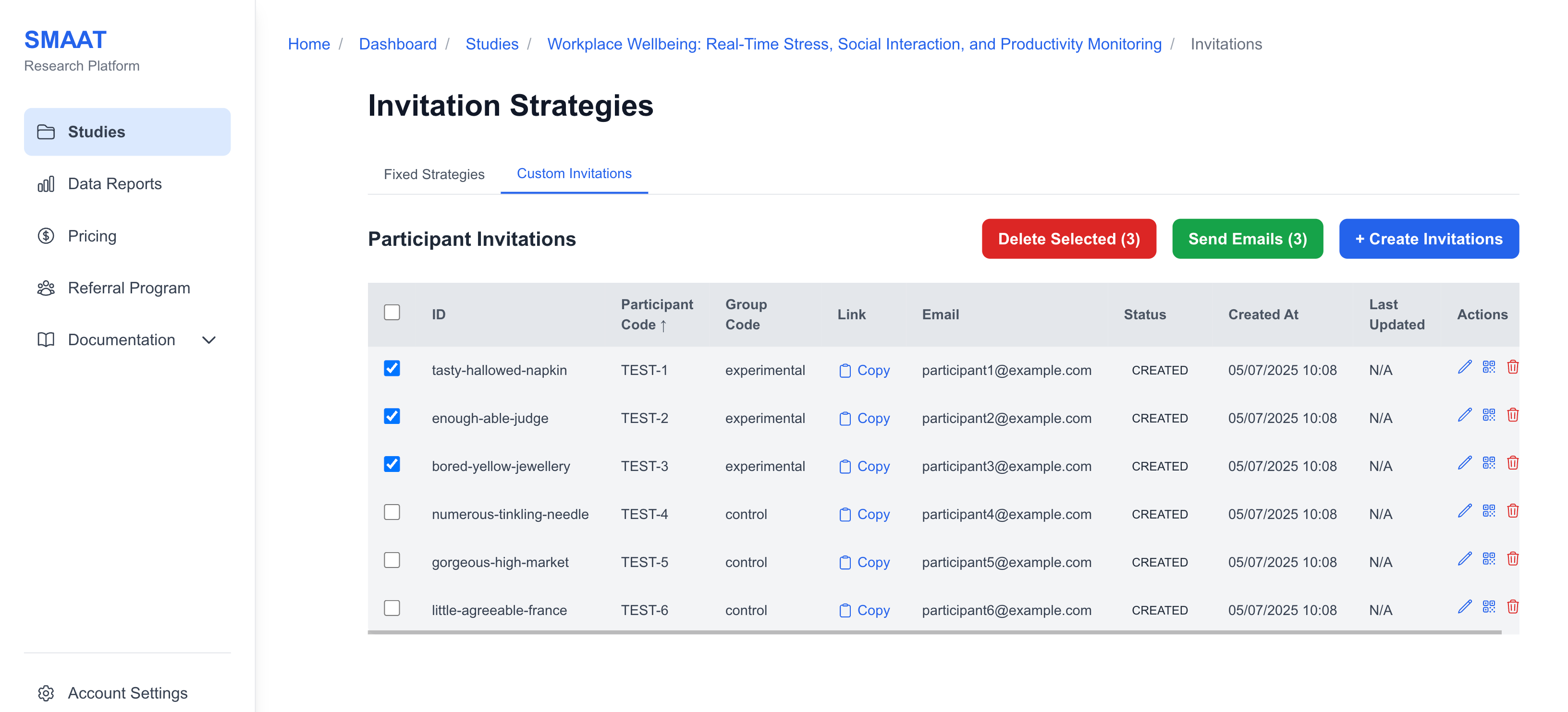
Managing Participants
The Participants section provides a detailed overview of all participants enrolled in your study, with tools to filter, edit, and export participant data.
Participant Table
The participant table displays the following information:
- Participant Code: A unique identifier (e.g., “P123”), editable at any time.
- Status: Enrolled (active, receiving notifications), On Hold (paused), Completed (no further notifications), or Withdrawn (participant left the study).
- Enrolled At: Timestamp of when the participant joined.
- Last Active: Timestamp of the participant’s last survey response.
- Group Code: The participant’s assigned group, editable to change survey delivery.
- Permissions: Number of enabled permissions out of required ones, with a hover tooltip listing specific permissions (e.g., GPS, notifications).
- Actions: View details, edit notes, or delete the participant.
Participant Details Page
Click “View Details” to access a participant’s full profile, including:
- Stable ID: A permanent, unique identifier (unchanged even if the participant code is edited).
- Permissions Status: Detailed list of enabled/disabled permissions.
- Technical Details: Device token, system info, locale, device type, screen info, and app version.
- Notes: A text area for researcher notes (e.g., “Participant reported technical issues on day 3”).
- Notifications: A table of notifications sent to the participant, filterable by status (Scheduled, Sent, Completed, Failed).
Example: Filter participants by “Enrolled” status to check who is actively receiving notifications, and add a note to a participant’s profile if they report difficulty enabling GPS permissions.
Troubleshooting Tip: If a participant’s data is missing, check their permissions status. If permissions are disabled, remind them to enable them in the SMAAT app settings.
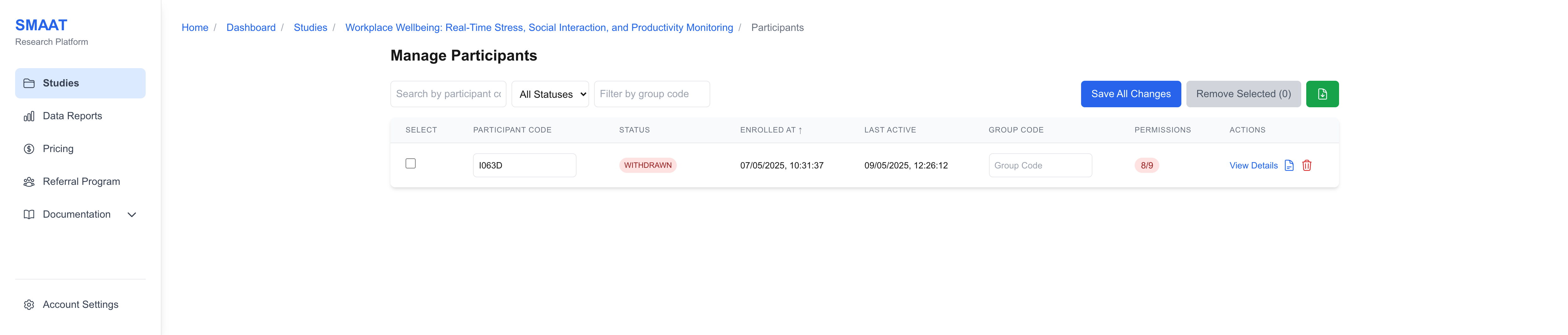
Monitoring Notifications
The Notifications section allows you to track all notifications sent or scheduled for your study, with options to filter, edit, delete, and export data.
The notification table includes:
- Participant Code: The recipient’s identifier.
- Survey Title: The linked survey (e.g., “Daily Mood Survey”).
- Notification Title and Body: The text displayed to the participant.
- Status: Scheduled (not yet sent), Sent (delivered), Completed (survey submitted), or Failed (delivery error).
- Scheduled At: When the notification is set to send.
- Sent At: When the notification was actually sent.
- Reminders: Any linked reminder notifications.
- Actions: Edit or delete scheduled notifications, or delete sent notification records.
Example: Filter notifications by “Failed” status to identify delivery issues, then edit a scheduled notification to adjust its timing for better participant response rates.
Troubleshooting Tip: If notifications are failing, check participant permissions (e.g., notifications enabled) and device connectivity. Export the notification data as a CSV to analyze patterns in failures.
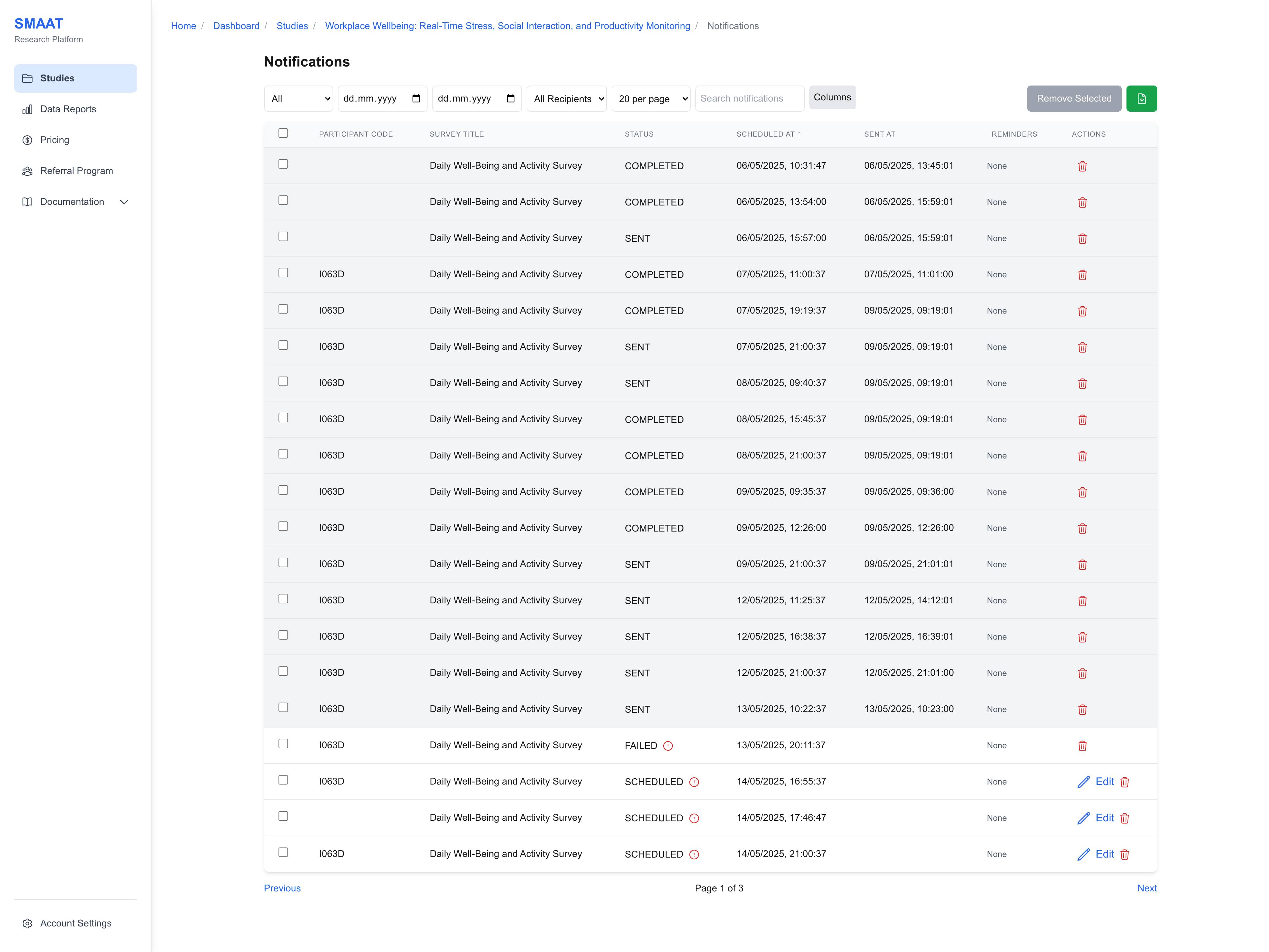
Next Steps
With your study actively monitored through the Study Dashboard, explore the following sections to analyze and report on your collected data on the SMAAT platform:
Data Analysis
- Data Analysis: Build visualizations to analyze study data.
- Background Sensor Data: Analyze passive sensor data collected from participants.
- Data Reports: Generate comprehensive reports from study data.
- Frequently Asked Questions: Find answers to common questions about the SMAAT platform.