Study Management
Overview
Managing studies is a core component of the SMAAT platform, enabling researchers to create, customize, and publish research studies tailored to their objectives. This section provides a detailed guide on creating studies from scratch or using templates, editing study details, and publishing studies to make them accessible to participants. Whether you’re studying behavioral patterns, health metrics, or environmental interactions, the study management tools offer flexibility and control over every aspect of your research design.
Studies on the SMAAT platform can include surveys, sensor data collection, and participant management settings, all configured through an intuitive web interface. The platform supports both small-scale pilot studies and large-scale research projects, with options to reuse existing templates for efficiency.
Creating a New Study
To create a new study, navigate to the studies page at http://localhost:3000/dashboard/studies from the researcher dashboard. This page lists all your existing studies and provides two primary options for creating a new study: starting from scratch or using a public template.
Creating a Study from Scratch
Starting from scratch allows you to design a study tailored to your specific research needs. This approach is ideal when you have a unique study design or when existing templates do not meet your requirements.
- Access the Creation Page: On the studies page, click the “Create New Study” button, prominently displayed in the interface.
- Enter Study Details: Provide a descriptive title (e.g., “Daily Mood and Activity Study”) and a detailed description outlining the study’s purpose, objectives, and participant expectations. These fields are editable later, so you can refine them as needed.
- Create the Study: Click the “Create Study” button to generate the study. You will be redirected to the study’s editing page, where you can configure surveys, sensors, and participant settings.
Example: For a study on workplace stress, you might title it “Workplace Stress and Movement Patterns” and describe it as “A study to explore how physical activity influences stress levels among office workers, using smartphone sensors and daily surveys.”
Troubleshooting Tip: If the “Create Study” button is disabled, ensure all required fields (title and description) are filled. Error messages will appear below empty fields to guide you.
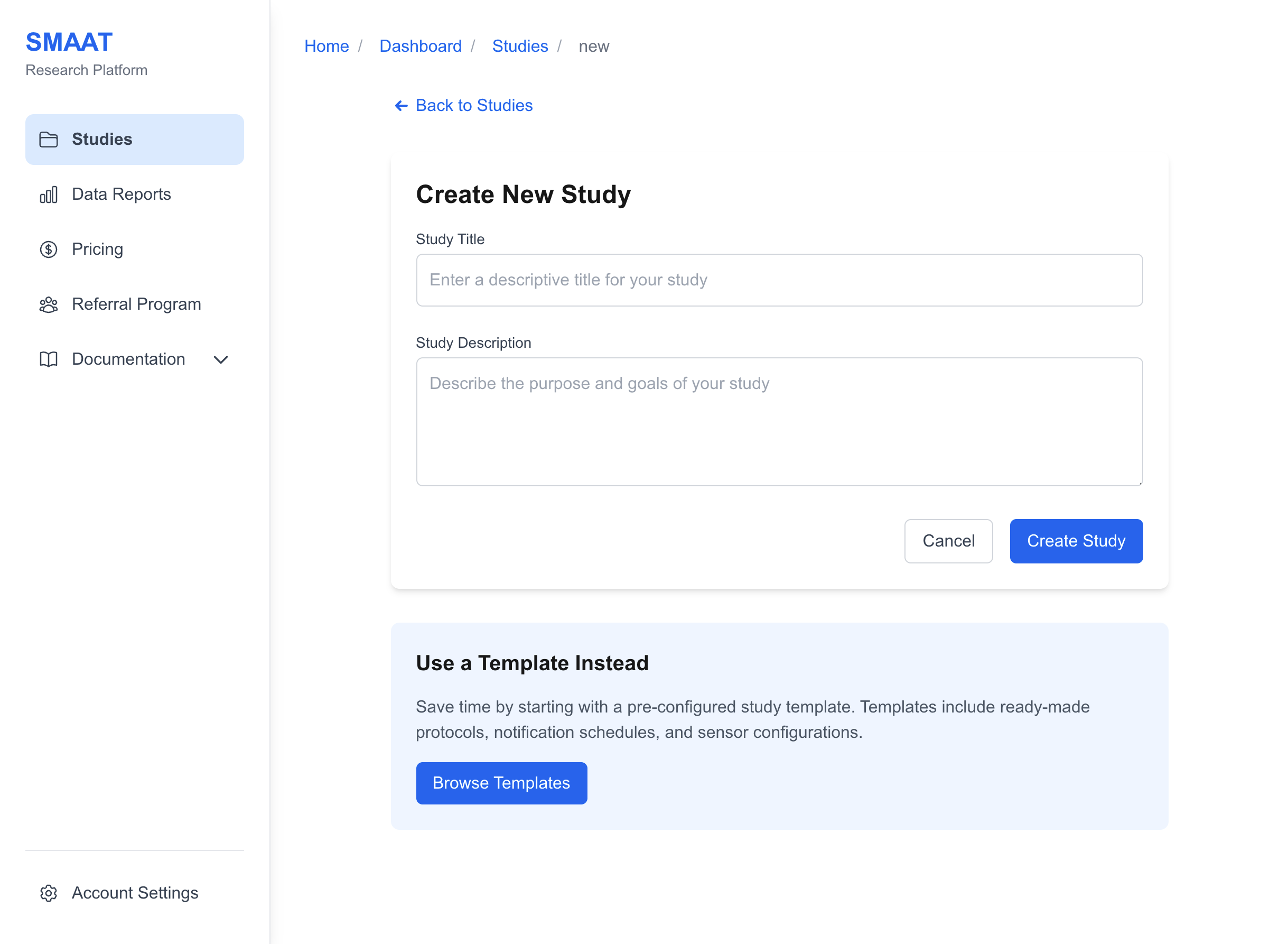
Creating a Study from a Template
Using a template saves time by providing pre-configured study designs, complete with surveys, sensor settings, and notification schedules. Templates are particularly useful for common research designs or when you’re new to the platform.
- Browse Templates: On the studies page, click the “Use Template” button to access the template library.
- Filter and Explore: Use filters to narrow templates by sensor data (e.g., GPS, accelerometer) or notification type (e.g., random sampling). Click a template card to view details, such as its surveys and settings.
- Create from Template: Select a template that aligns with your research goals and click “Use the template.” A new study will be created, pre-populated with the template’s configurations, which you can further customize.
Example: For a sleep study, you might choose a template titled “Sleep Quality and Activity,” which includes a daily sleep quality survey, GPS tracking, and fixed-time notifications at 8 PM.
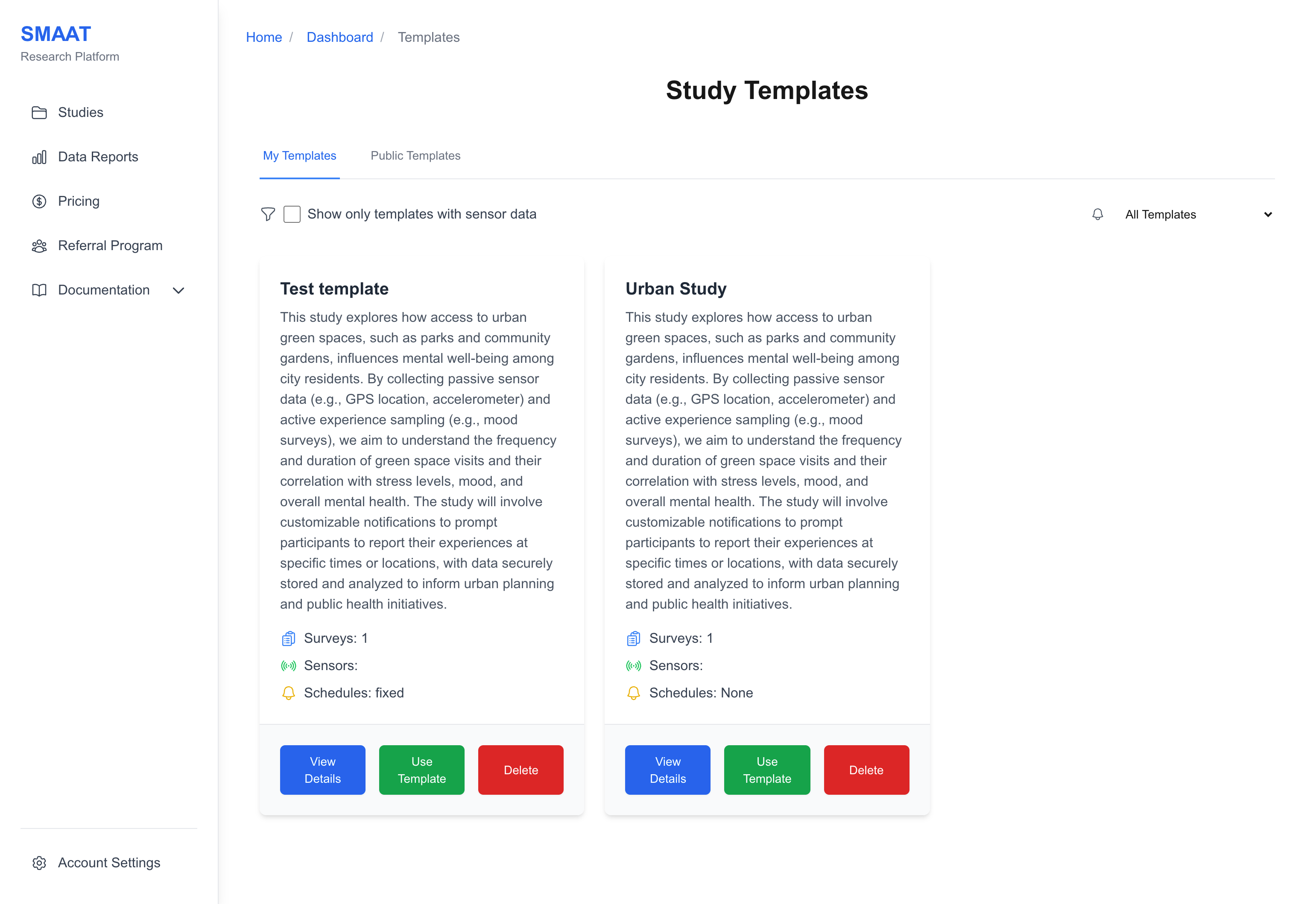
Editing a Study
After creating a study, you can edit its details to refine its design or adapt it to new requirements. To access the edit page, go to the studies page (http://localhost:3000/dashboard/studies), click on the desired study card, and select the “Edit Study” button in the top-right corner.
The edit page is organized into several tabs, each focusing on a specific aspect of the study:
- General Information: Update basic study details.
- Surveys: Design mobile surveys and notification schedules.
- Sensor Data: Configure background sensor data collection.
- Participant Management: Set participant-related settings.
- Settings: Manage encryption and deletion options.
Each tab is covered in detail in subsequent documentation sections. Below, we focus on the General Information tab, as it’s the starting point for editing.
General Information
The General Information tab allows you to modify the study’s title, description, contact information, and visual branding.
- Title and Description: Refine the study title and description to clearly communicate its purpose. For example, update the description to include specific participant instructions or eligibility criteria.
- Contact Information: Provide an email or phone number that participants can use to reach you. This appears in the SMAAT app’s study information section.
- Study Image: Upload an image (e.g., a logo or relevant graphic) to display on the study’s public web page or in the mobile app. Ensure the image is high-resolution and relevant to your study’s theme.
Example: For a study on urban mobility, you might upload an image of a city map and provide a contact email like mobility.study@university.edu.
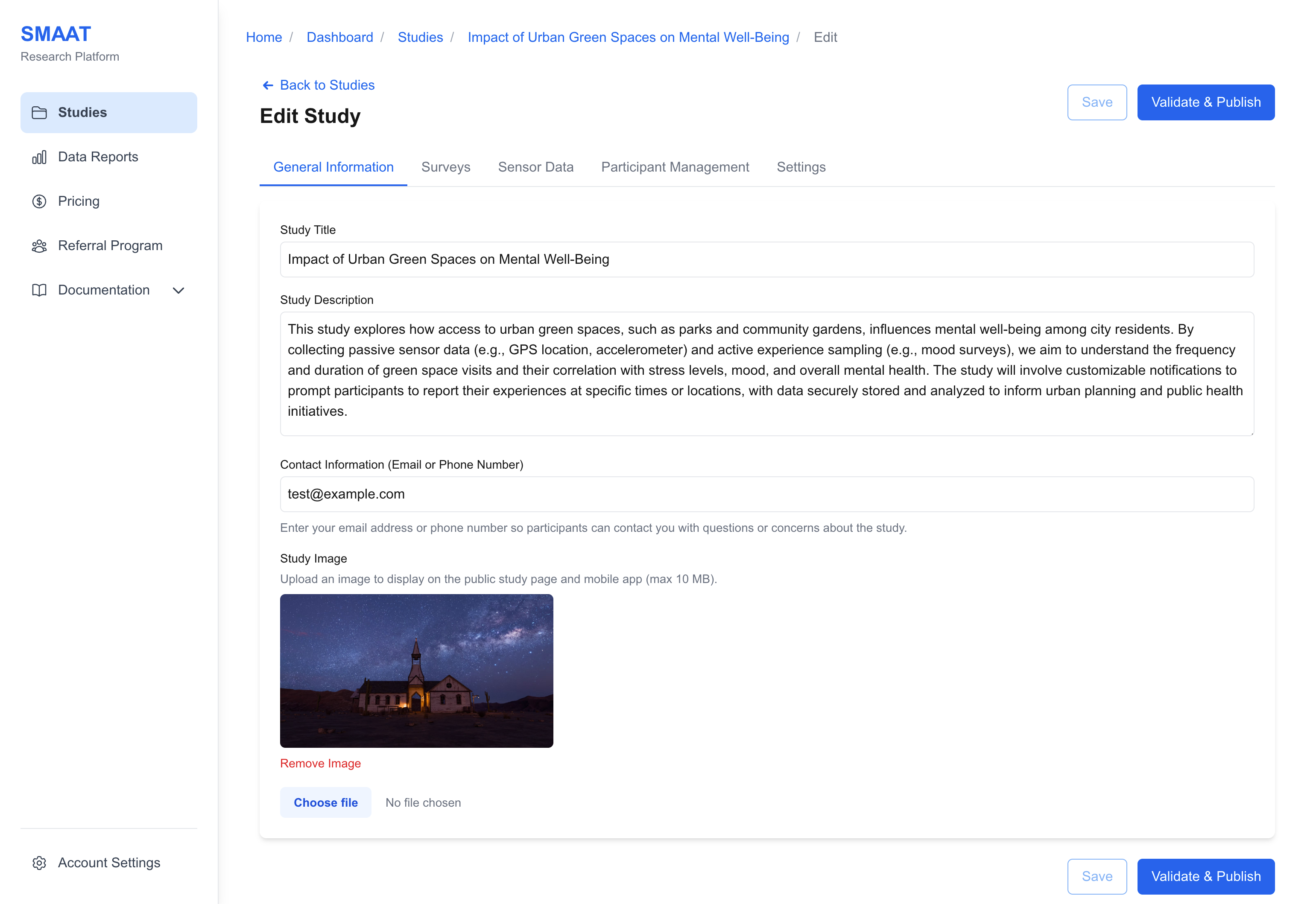
Saving and Publishing a Study
As you edit your study, you can save your progress at any time by clicking the “Save” button in the top-right corner of the edit page. Saving ensures your changes are preserved without making the study live.
When you’re ready to make the study accessible to participants, click the “Validate & Publish” button. The platform performs a validation check to ensure:
- No surveys are empty (i.e., all surveys have at least one question).
- All surveys have associated notification schedules, if applicable.
- Required fields (e.g., study title, informed consent form) are completed.
If validation passes, the study’s status changes from “Draft” to “Published.” For existing participants, notifications will be scheduled immediately. For new participants, notifications are scheduled upon joining the study.
Troubleshooting Tip: If validation fails, the platform will highlight errors (e.g., “Survey ‘Daily Check-In’ has no questions”). Address these issues and try publishing again.
Example: After designing a study with two surveys (an onboarding survey and a daily mood survey), you publish it to start collecting data from participants who join via a QR code.
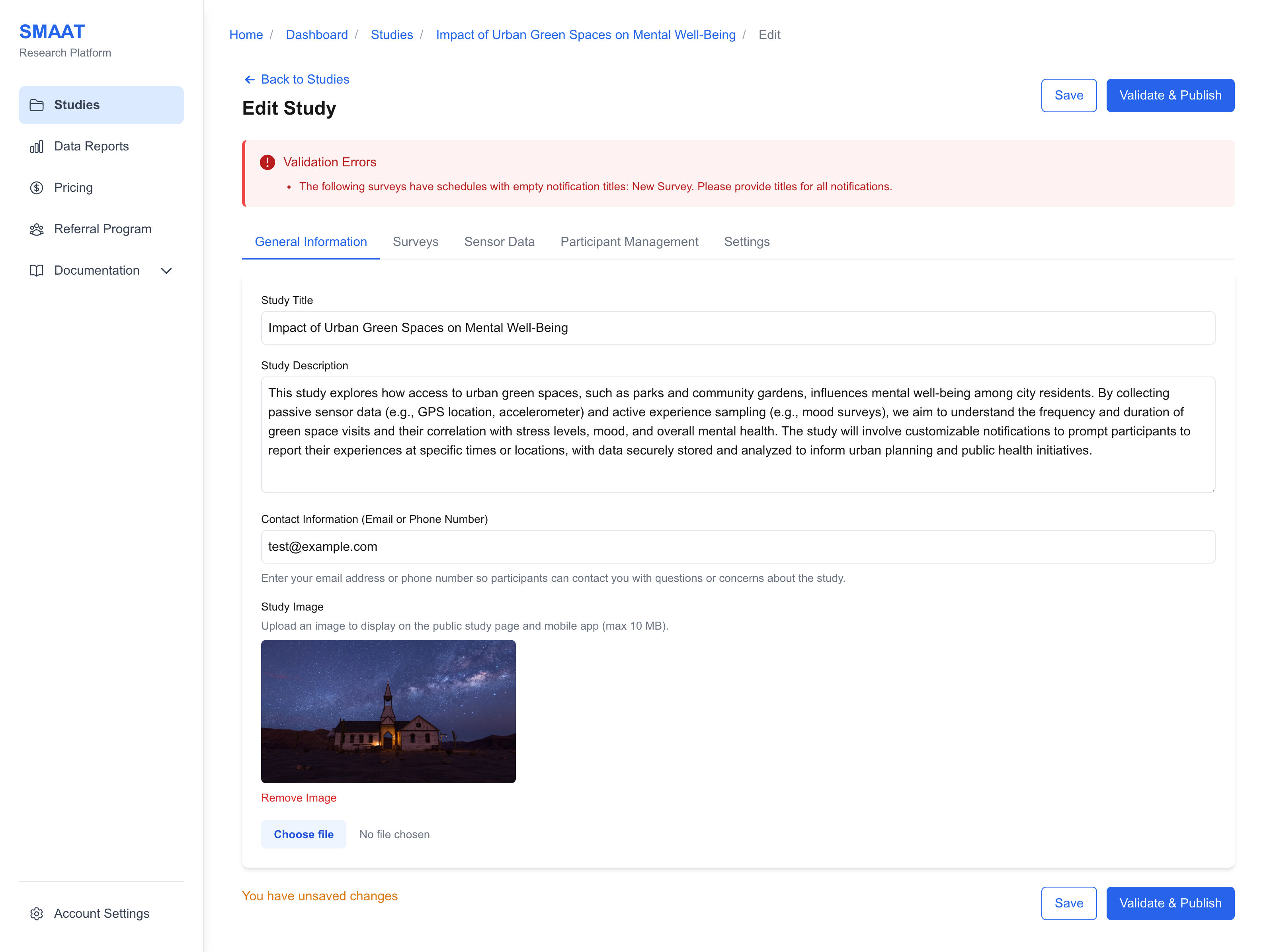
Next Steps
With your study created and published, explore the following sections to continue building and managing your research on the SMAART platform:
Study Setup
- Designing Surveys: Design mobile surveys with customizable questions and notifications.
- Sensor Data: Configure background sensors for passive data collection.
- Participant Management: Manage participant enrollment and study settings.
- Settings: Manage study settings.
Study Execution
- Study Dashboard: Monitor invitations, participants, notifications, and data.
Data Analysis
- Data Analysis: Build visualizations to analyze study data.
- Background Sensor Data: Analyze passive sensor data collected from participants.
- Data Reports: Generate comprehensive reports from study data.
- Frequently Asked Questions: Find answers to common questions about the SMAAT platform.